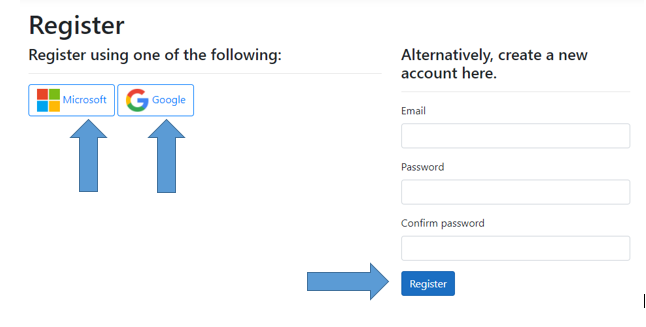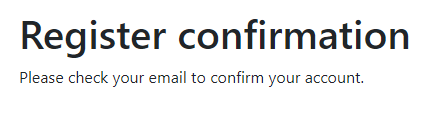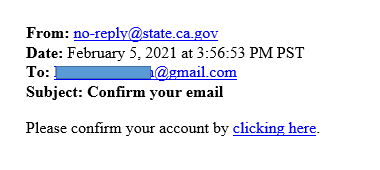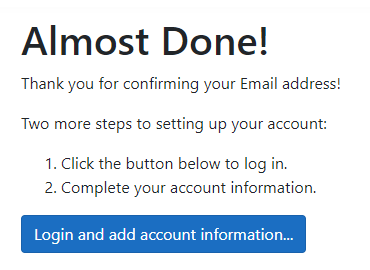Creating An Account
There are two confirmations in the account creation process: 1) Email Confirmation and 2) Registration Confirmation. You can create an account with your Microsoft or Google account as well as with any valid email address.
Click the respective icon to register...
-
If you want to register using Microsoft or Google account, you will then see the Microsoft or Google sign in page. Log in as you normally would for other applications.
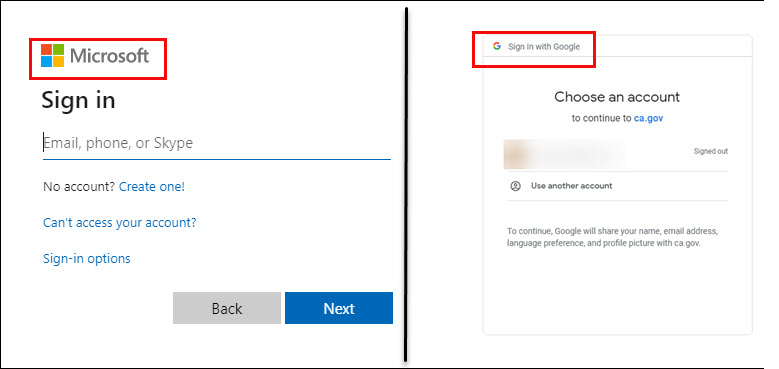
-
After making sure the listed email is correct, click "Register".
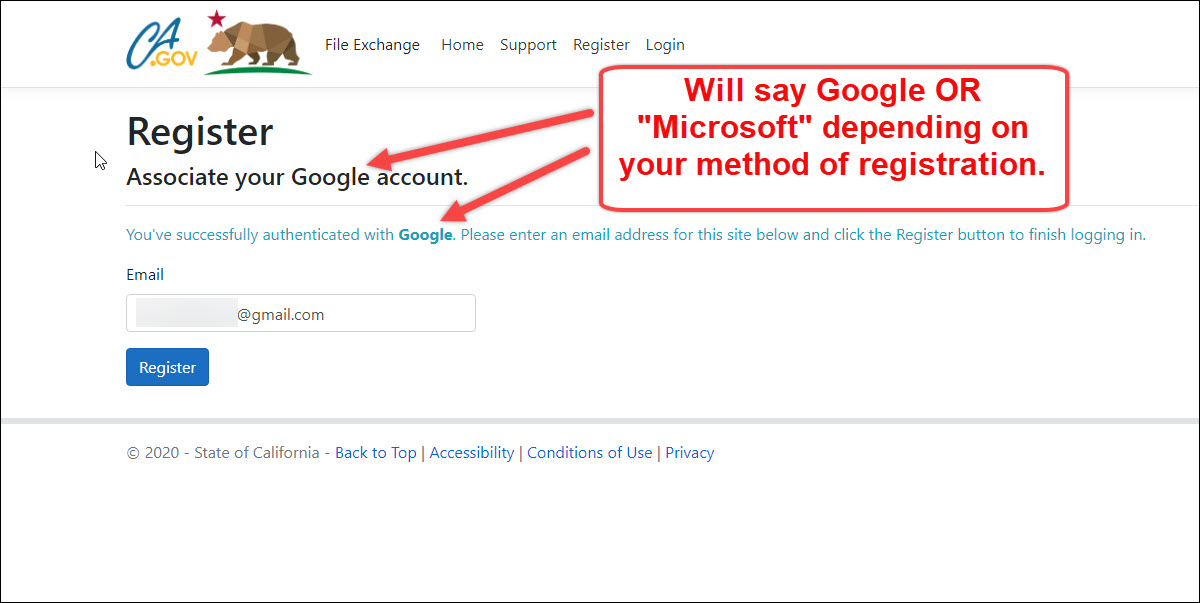
-
You will then see the message below asking you to check your email to confirm the registration.
-
Check your email and click the "clicking here" link to confirm.
-
Hang on soldier! You're not done yet... once you click the link in your email you should now see the confirm email screen. Click "Login and add account information".
-
Click on "Login" button.
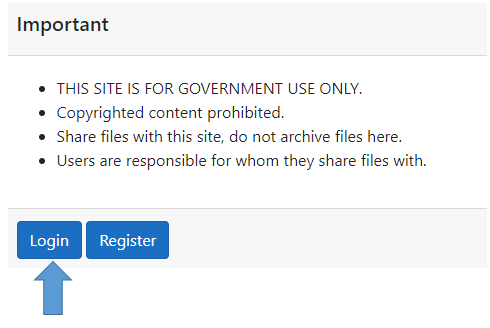
-
Choose your account.
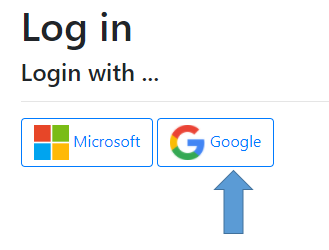
-
You should now see a page titled: Update Contact Information. Fill this page out, click the box stating you agree to the terms and click "Save Information".
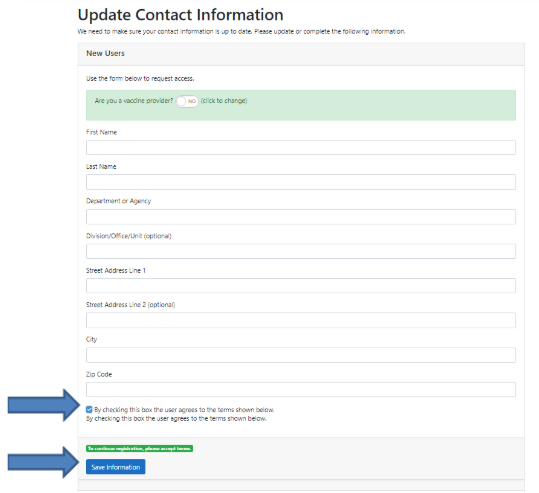
-
After clicking "Save Information" you will see the "Welcome" screen. Send email to cdtfileexchange@state.ca.gov to request access to the system.